A frequent pain point in the realm of patents is being unable to find pertinent patent publications quickly and efficiently. In an attempt to provide the public with better search tools, the United States Patent and Trademark Office (USPTO) released the web-based Patent Public Search tool ("PPS") in late 2021. This powerful and useful tool is comparable to the search tool that the PTO’s own examiners use to find prior art. That said, PPS has a real learning curve in developing effective search queries. Below we offer a starting point in developing search queries that will return relevant results—whether for purposes of patent infringement litigation or patent prosecution.
The user interface is straight-forward: PPS includes a tool bar along the top with three adjustable window panes when in its default “Quick Search” mode as shown below. The top left pane is the search pane where a user may select which USPTO databases to search and enter a search query. The bottom left pane is the search results pane, which displays results of the search query. This pane also includes tabs for a help menu and search history. The right pane is the document viewer which displays a document selected in the search results.
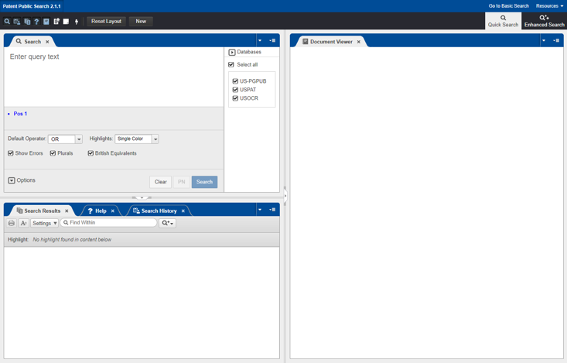
Several considerations are important when crafting an optimal search query. Chief among these is the “Default Operator” field in the search pane. This Operator has a huge effect on the search results. Initially, this field is set to the Boolean operator “OR.” Thus, if two search terms are separated by only a space without some other linking syntax (e.g., a Boolean or proximity operator between them, quotations around the search terms), then the PPS assumes the Boolean operator “OR” is between them. In other words, the search term “generate produce” is understood by PPS as “generate OR produce.” You can overcome this Default Operator by inserting a Boolean or proximity operator between the keyword search terms and/or by placing them in quotations for exact verbiage. As an example, the search query: train station returns publications having either the term train or the term station whereas the search query: train AND station returns publications that have both terms. The search query: “train station” returns publications that have the term station immediately following the term train.
Another important consideration is to understand and utilize the tool’s four Boolean operators: AND, OR, NOT, and XOR. A search query that includes the operator “AND” placed between two search terms returns publications that include both search terms. Additionally, the operator “AND” can also be used to add date constraints and/or field constraints (e.g., assignee, inventor). A search query that includes the operator “OR” placed between two search terms returns publications that include at least one of the search terms. A search query that includes the operator “NOT” that is placed between two search terms returns publications that include the search term preceding the NOT and does not include the search term following the NOT. A search query that includes the operator “XOR” placed between two search terms returns publications that have only one of the search terms but not both of them.
While locating publications that include, or, alternatively, do not include, certain search terms is a good start for finding pertinent publications, frequently this is insufficient in finding particular features or concepts. For instance, if the desired concept to be found is a computer that sets a train schedule, then having the search query: computer AND train AND schedule likely returns a myriad of publications that include all three terms—even if they are in no way conceptually linked together. Four proximity operators help remedy this by forcing search terms to be within a certain amount of proximity to one another: ADJ, NEAR, WITH, and SAME.
- ADJ means the terms have to be in a particular order next to one another. For instance, the search query train ADJ station returns publications that include the exact term “train station.” A number appended to the end of the ADJ operator returns terms in that order, but there may be the specified number of intervening words. For instance, the search query train ADJ4 station returns publications that include train preceding station within no more than four words of station.
- NEAR is similar to ADJ, except that the order of terms is irrelevant. Following the above example, the term station may occur before the term train, or vice versa. Also similar to ADJ, a number may be appended to the end of the operator NEAR to permit any number of intervening words.
- WITH requires that the terms be within the same sentence. A number may be appended to the end of the operator (e.g., WITH3) to specify that the terms should occur within the specified number of sentences of one another.
- SAME requires that the terms be within the same paragraph. A number may be appended to the end of the operator (e.g., SAME3) to specify that the terms should occur within the specified number of paragraphs of one another.
Now that publications having specific concepts can be found, it is often desired to find publications that qualify as prior art to a particular patent. For this, dates obviously matter. To this end, the tool can limit search results to a particular date range using publication date and application date delimiters, among others. The syntax of the date delimiter is “@” followed by publication date “pd” or application date “ad,” followed by greater than sign “>”, less than sign “<”, and/or equal sign “=” followed by the year, month, and day. As an example, to limit the search to publications having a publication date prior to February 16, 2021: @pd<20210216. To limit a search to publications with a publication date after February 16, 2021, the search query would include: @pd>20210216. For application dates instead of publication dates, replace “pd” with “ad.”
Another important consideration is to understand how to limit the search results to a particular assignee or inventor. The syntax to specify an assignee is “.as” and to specify an inventor “.in” is used. As an example, to search for publications assigned to CompanyA the prompt would be: CompanyA.as. To search for publications listing person NameA as an inventor, the prompt would be NameA.in.
Putting this all together, we offer a few example searches.
Example 1: A search query for publications describing train systems and scheduling computers that have been assigned to CompanyA and have a publication date prior to October 31, 2020, would be:
(train ADJ2 system) AND (scheduling SAME computer) AND CompanyA.as. AND @pd<20201031
Example 2: A search query for publications describing optical systems or microscopy that have been invented by NameA and have a publication date after March 8, 2015 but prior to October 31, 2020, would be:
((optical ADJ2 system) OR microscopy) AND NameA.in. AND @pd>20150308 AND @pd<20201031
A few parting tips:
- Use a $ wildcard to allow for multiple different tenses of a term. For instance, the search term comput$3 allows for matches up to 3 wild characters following the prefix “comput” and, thus, will return results with computer or computing—but not computation.
- Use .clm. to search the claims of the publication and .ab. to search the abstract of the publication.
- In the document viewer pane, select the large bold K button to see key words in context.
- Select the open quote to search documents cited for a particular publication.
Happy searching.
[View source.]