The Tip of the Night for March 25, 2022, mentioned that the data on solid state drives cannot be degaussed because such drives do not use magnetic fields to store data. A USB flash or thumb drive, and most smartphones will use a solid state drive. A SSD stores data on individual microchips. Even if physical damage causes some sectors on the SSD to become inaccessible, data may still be retrieved from other sectors. A hard disk drive has spinning platters on which data is stored magnetically. The data on the new HAMR (Heat-Assisted Magnetic Recording) drives introduced by Seagate recently, can also not be effectively destroyed with a degausser.
In order to render the data on a solid-state drive permanently inaccessible, it’s necessary to cause thorough physical damage to the device. Drilling holes, or hammering a nail several times through a drive is not the worst approach, but some companies market machines which will more effectively puncture the drive. On the cheap end, a manual puncher like this model sold by Media Duplication Systems will take out several sectors on a SSD if the drive is reinserted for multiple hits. But can you really make all sectors of a SSD inaccessible with such a puncher?
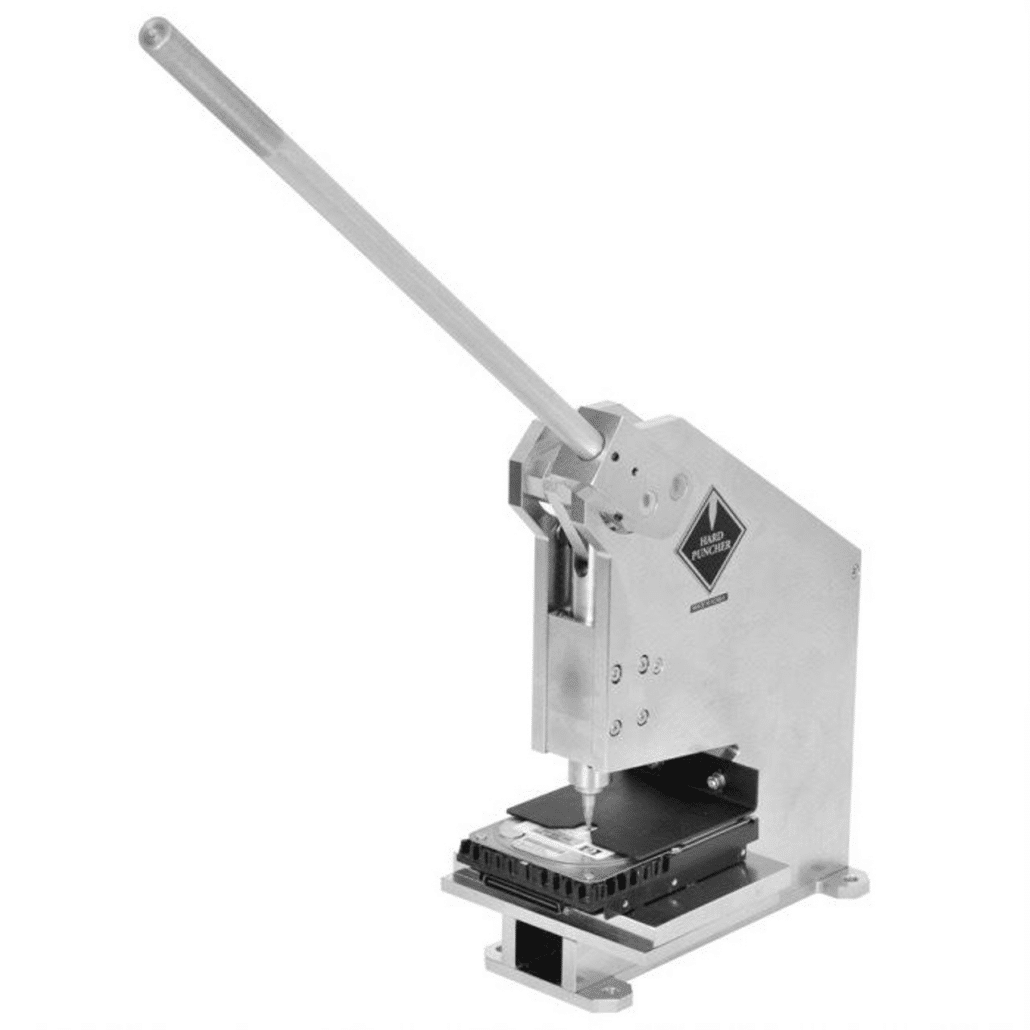
Garner Products markets its PD-5 Hard Drive Destroyer with a ‘Solid-State Destroyer’ accessory that spikes 90 holes in a SSD.

However, the same company also sells a shredding device which can tear up a drive into multiple pieces.
A company based in Massachusetts, SEM, manufacturer ‘SSD disintegrators‘ which shred drives into bits that are less than 2mm squared. It’s necessary to use a different machine to physically destroy hard disk drives. These shredders are large, production copier sized machines, which can shred dozens of drives in an hour.


Even when a solid state drive has been broken into pieces no more than two inches across, it may still be possible to recover data, since the chips they use may be smaller than this. Securis, a company based in the D.C. metropolitan area, aims for a minimum shred size of 0.5 inch:
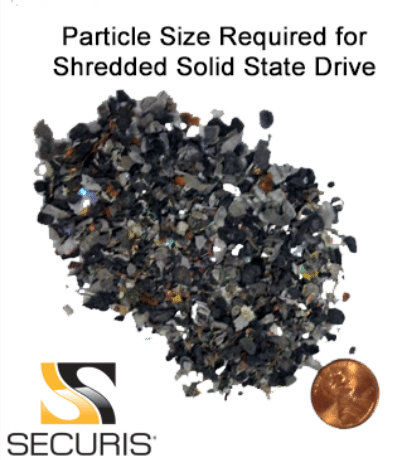
. . . but also offers shredding machines which grind drives to less than 2 millimeters – which is a specification required by the National Security Agency. See section 8.1 of the NSA’s NSA/CSS Requirements for Hard Disk Drive Destruction Devices.
The residue that is left looks like dust.

The tracert command for Windows can trace the route that data takes from your network to a domain specified in the command. So if you go to command prompt and enter “tracert” followed by a web address results will be generated showing how many servers or routers data passes through to get its destination. Each ‘hop’ from one hardware device to another is numbered on the first column on the left.
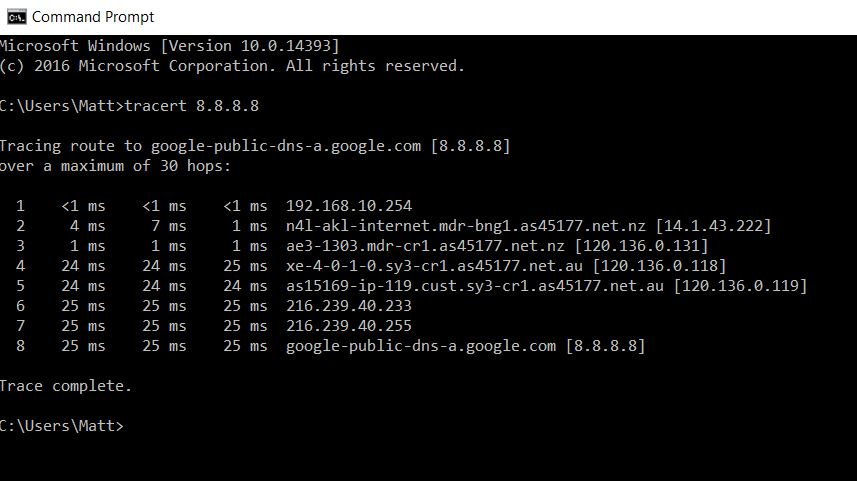
. . . the next three columns show the time in milliseconds that the data takes to move between each router or server. The connection between every two points is tested three times. When the times in each test are about the same, the connection should be stable.
If there are three asterisks listed between two points at the end of the tracert report this would be an indication that the connection is down. But if the tracert test does not error out at the end, asterisks listed for one or more hops may simply mean that the routers or servers being used are set up not to provide the necessary data. Only 1 or 2 asterisks on a row are a bad sign – the connection is spotty.
If you happen to be using printers from the HP 600 series, HP M601, M602, M603, M604, M605, M606, M607, and so on, and the printer is sending out blowbacks for which the ink is too faint for legibility, consider that there may be a mechanical problem with the printer that a layman can fix.
Today, when I sent jobs to my HP M601 printers, I consistently got print-outs for which the ink was very faded. So for example, I was getting print-outs of the quality of these on the right, rather than those of the more standard quality on the left.

Under printer preferences, on the Paper/Quality tab, if EconoMode is selected, try unchecking this box and attempting to print out additional pages and see if you get a better result.
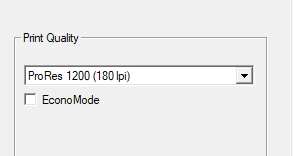
If this doesn’t help, check and see if your HP printer includes an option under Printer Preferences on the Services tab under Device Servies to clean the printer.
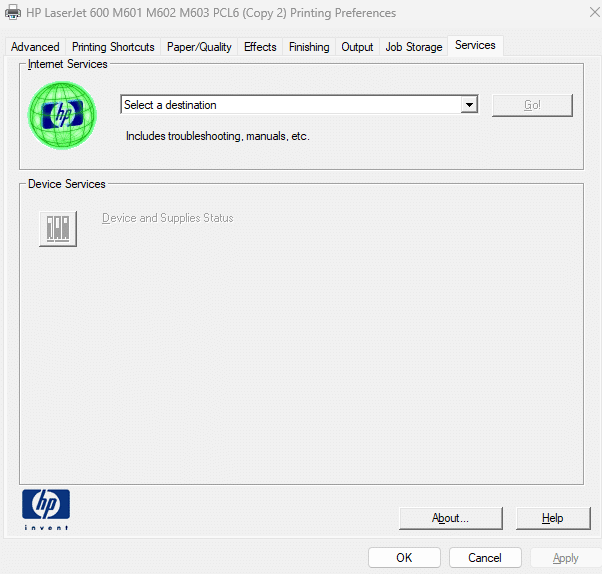
. . . if no such option is available, open up the front of the printer and remove the ink cartridge. Check and see if a roller bar like that in the below photo is loose. This padded roller bar with the light blue cog and a black piece of plastic on the left side, has a tendency to become misplaced when the printer is moved. If it is not in the correct position, printouts may come out too light.

Without any special tools, you should be able to position this roller back in place like this:

Slide the knob at the right end into the slot in the white bracket affixed to the printer, and then place the opposite end with black piece faxing down.
Tonight, I shifted this roller bar back into position, and the HP 600 series printer printed out hard copies at an normal resolution.
If you want help getting a list of last names or other proper nouns which may be keywords in a long text excerpt, you can make use of the below Visual Basic macro which will generate a list of words that MS Word will identify as possible spelling errors.
If you simply plug in the code in a new module in Visual Basic:
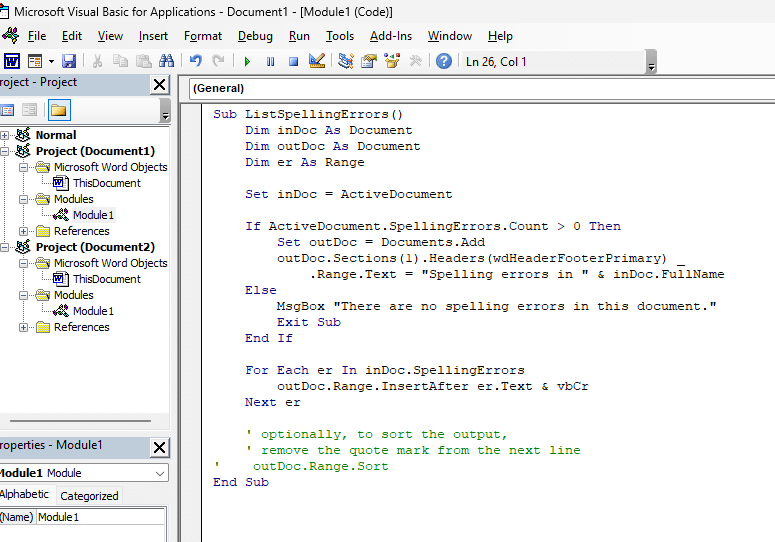
. . . the macro will review a Word document:
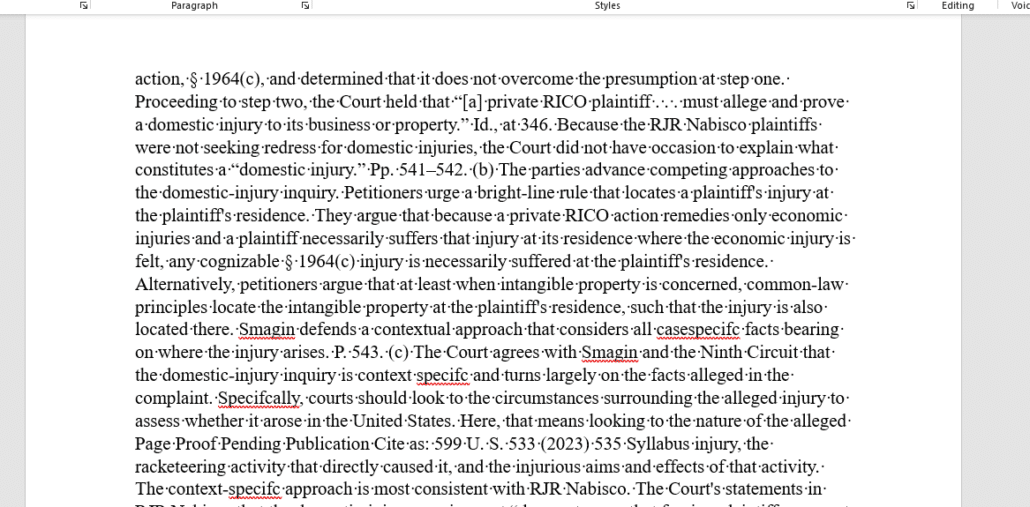
. . . and output a list of the words which are not in the spell check dictionary:
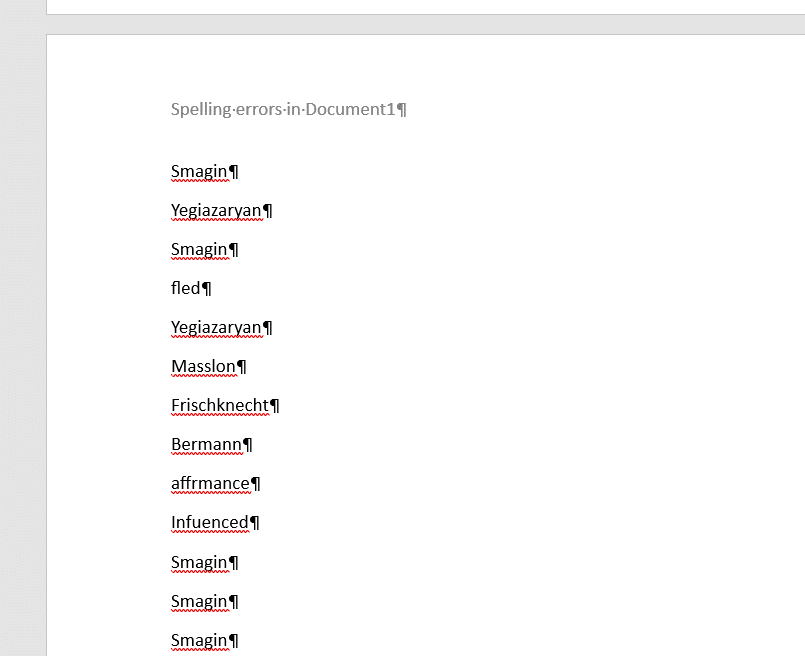
Thanks to Jay Freedman for posting this macro here. [Copy the text from the post on the Microsoft site, or remove the extra blank lines that result when you paste this code into Visual Basic to make it work].
Sub ListSpellingErrors()
Dim inDoc As Document
Dim outDoc As Document
Dim er As Range
Set inDoc = ActiveDocument
If ActiveDocument.SpellingErrors.Count > 0 Then
Set outDoc = Documents.Add
outDoc.Sections(1).Headers(wdHeaderFooterPrimary) _
.Range.Text = “Spelling errors in ” & inDoc.FullName
Else
MsgBox “There are no spelling errors in this document.”
Exit Sub
End If
For Each er In inDoc.SpellingErrors
outDoc.Range.InsertAfter er.Text & vbCr
Next er
‘ optionally, to sort the output,
‘ remove the quote mark from the next line
‘ outDoc.Range.Sort
End Sub
[View source.]