There are two basic types of projectors – digital light projectors and liquid crystal display projectors. An LCD projector sends light through a prism. A DLP projector works with micro mirrors.
A DLP device offers a wider color spectrum with more stable images at a higher contrast. It‘s possible to project a 3D image with DLP projectors. LCD projectors require more maintenance than DLPs. They may not project fast moving images smoothly. A LCD image may show black spots when pixels burn out. LCDs can project brighter images and work better in brightly lit rooms or outside.
There’s often a good occasion to set up a laptop so that Windows will stay active indefinitely and not go into screen saver or sleep mode, and lock a user’s account. For example, if a laptop is being used to display the realtime feed of the reporter’s transcript during a trial, it will be necessary to keep the screen on even when there are no keystrokes or mouse movements. In Windows 11, if you have already set the power management settings to prevent the laptop from entering sleep mode, or shutting down the screen:
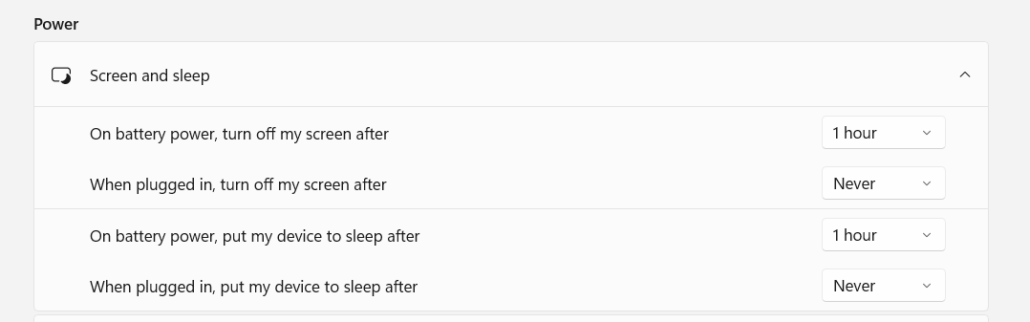
. . . and have unselected a screen saver option:
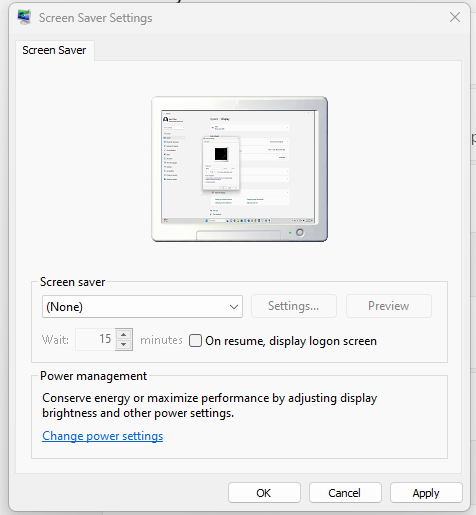
. . . also check under Settings . . . Sign-in options :
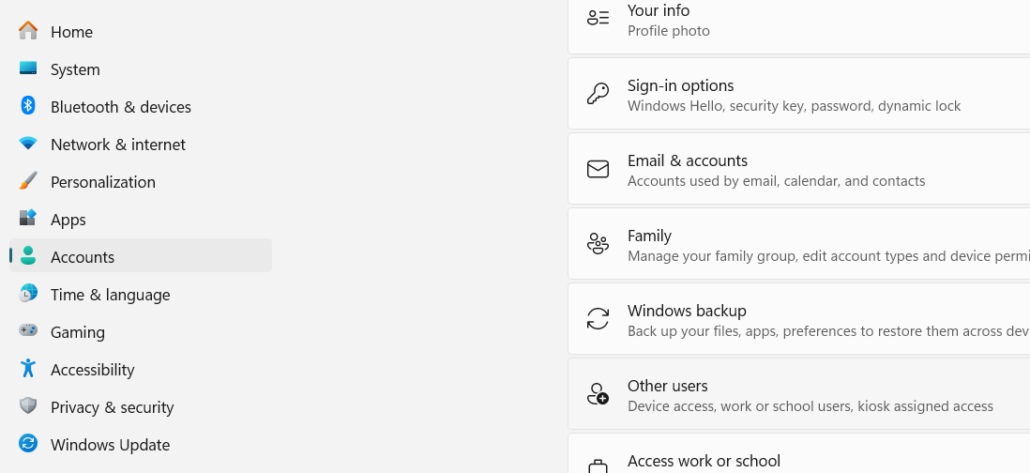
You’ll want to prevent Windows from requiring a new sign-in after anywhere from 1 to 15 minutes.
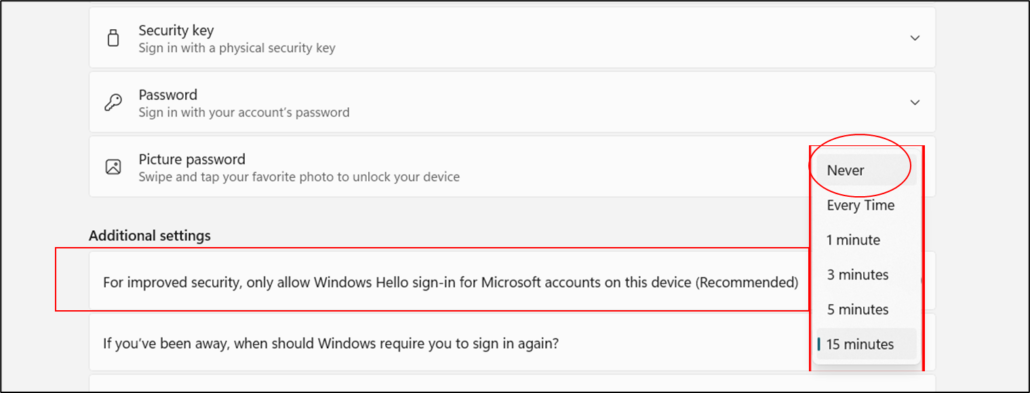
However, it is also been my experience that if you don’t have admin rights to a PC, it may be possible for a firm to force a new login even if the above-recommended settings have been selected. Check with your firm’s IT department about this issue before taking receipt of a laptop to be used for realtime in court.
When selecting a mobile hotspot, or other internet enabled device check to see if it is WiFi 6E enabled. WiFi 6 was released in 2019, and WiFi 7 is expected in 2024. WiFi 6E became available in 2021. It operates at up to 6 GHz, an improvement over the 5 GHz possible with WiFi 6, and makes it possible for a router to create additional channels. [WiFi transmits data via radio waves – 2.4 GHz is UHF; 5 GHz is SHF – super high frequency which actually covers between 3 and 30 GHZ]. You will get improved speed on WiFi 6E because your device will be operating on a spectrum which standard WiFi devices cannot reach. The new iPhone 15 Pro supports WiFi 6E, as does the Google Pixel 6. A WiFi 6 device may support up to 1000 mbps, but a 6E device can get up 1700 mbps. These speeds will obviously require a router that is 6E capable, and an ISP that provides speed faster than 1000 mbps – something that is unusual for home networks. The 6 GHz connection will only function at a short distance. WiFi 6 and 6E are both mesh capable, which means that they can access multiple routers to make them work as a single network.
It’s cheaper to make a device 6E capable than to enable it for 5G, and you won’t need a data plan to access WiFi 6E. WiFi 6 or 6E devices also require the use of an enhanced security protocol, WPA3. This protocol is particularly resistant to brute force dictionary attacks to guess passwords – the hacker needs to access the WiFi network for each guess. It will also provide data encryption on open networks.
5G still has advantages – it can be attuned for instances in which lower or higher bandwidth is required. It’s also better than WiFi 6E in setting up data connections on the first attempt. 5G will work better for applications which have tight latency requirements such as video conferencing software like Zoom.
Recently while working on a trial, I had trouble sending jobs to a copier/printer which was set up in a hotel for a trial. Jobs sent from a virtual desktop usually didn’t work, and even jobs sent locally from my laptop also often failed. I was able to solve the problem by updating the driver, and also by manually inputting the IP address for the printers. These are the steps that I followed.
1. In Windows, I located the printer (just search for Printers and Scanners, select the printer and click manage) and entered ‘Printer Properties’.
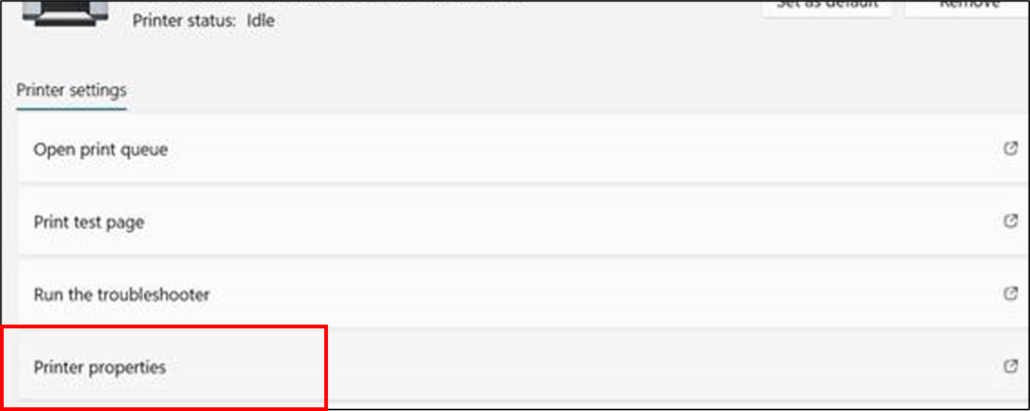
2. Under Properties, on the Advanced Tab, I had to reset the driver to that for the Konica Minolta printer. It had been changed to ‘Microsoft IPP Class Driver’. Click Apply after selecting the right driver.
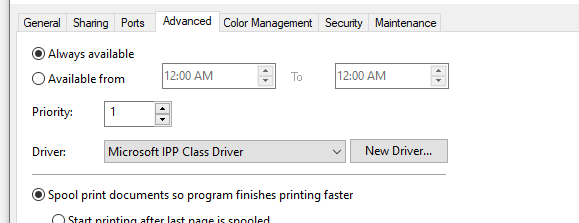
3. Next, I went to the Ports tab, and then selected ‘Add Port’. Next I selected ‘Standard TCP/IP Port’ and then clicked ‘New Port’
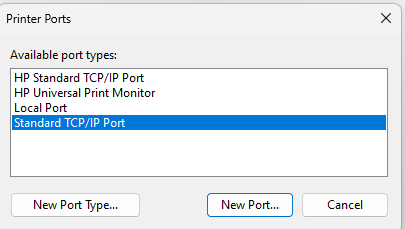
4. In the wizard that came up, I entered the IP address for the copier/printer.
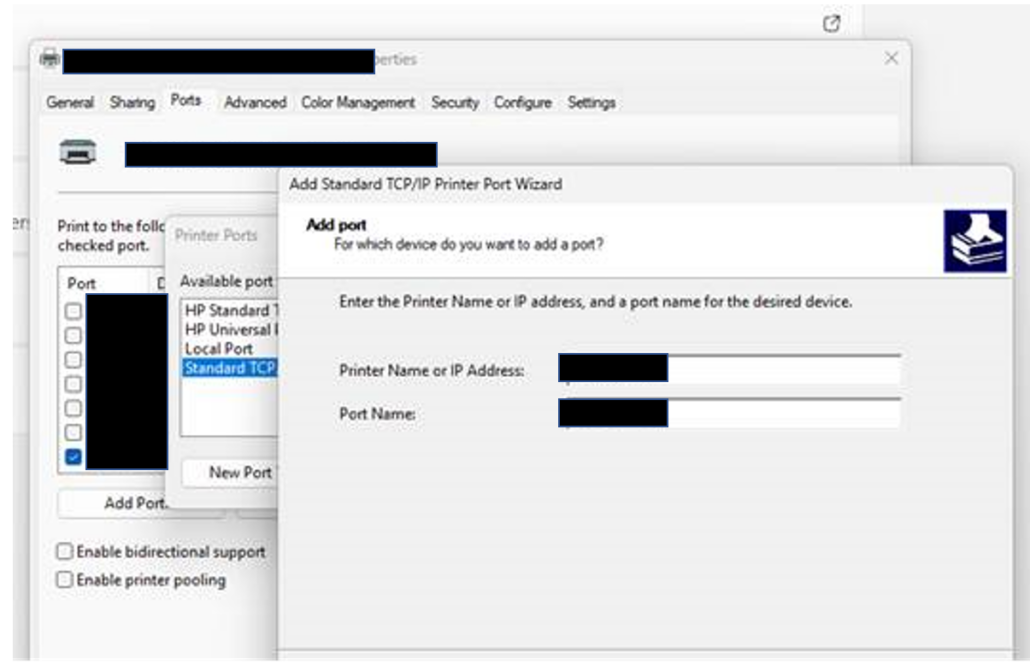
5. After going through the wizard and finishing, I clicked apply and then went to printing preferences for the printer. It’s a good idea to set the preferences for the stapling and hole punching functions I was most likely to use while in the virtual desktop. In the virtual environment, these options were disabled.
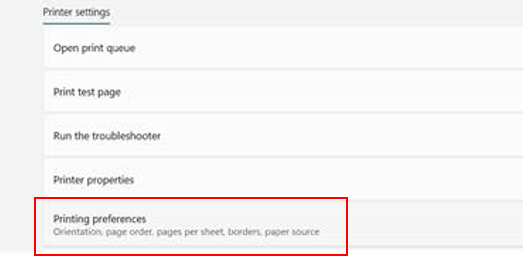
[View source.]