...your LinkedIn QR code makes sharing your profile and connecting with others easier...
What if I told you that there was a cool, visual way to view and then request new connections to your LinkedIn network, and it was so easy that all you had to do was to hold up your smartphone and scan a QR code? And this was a great way to build your brand, bring in leads, and expand your professional network?
Well, it exists – pretty exciting, right? It's a relatively new feature that was introduced in June 2018 and many people don't know about it because LinkedIn doesn't always do a great job of letting its users know when it makes enhancements to its platform. You should take full advantage of this neat tool and impress the lawyers with whom you work and your colleagues.
I didn't know about this feature until my good friend, marketing rock star Rich Bracken told me about it. (You can watch Rich discuss LinkedIn QR codes in more depth in this video, from when we spoke together at LMA Tech Midwest last fall).
 I also didn't know about the new QR code feature because it is not easy to find on the LinkedIn app, unless you know where you are looking. (Unfortunately you can't do this from the desktop version of LinkedIn.) Those four square icons to the right of the search bar on the home page (see photo above) are the gateway to finding your LinkedIn QR code, and it's only reachable on that page on the app. How's that for being user friendly? You can do better than that LinkedIn!
I also didn't know about the new QR code feature because it is not easy to find on the LinkedIn app, unless you know where you are looking. (Unfortunately you can't do this from the desktop version of LinkedIn.) Those four square icons to the right of the search bar on the home page (see photo above) are the gateway to finding your LinkedIn QR code, and it's only reachable on that page on the app. How's that for being user friendly? You can do better than that LinkedIn!
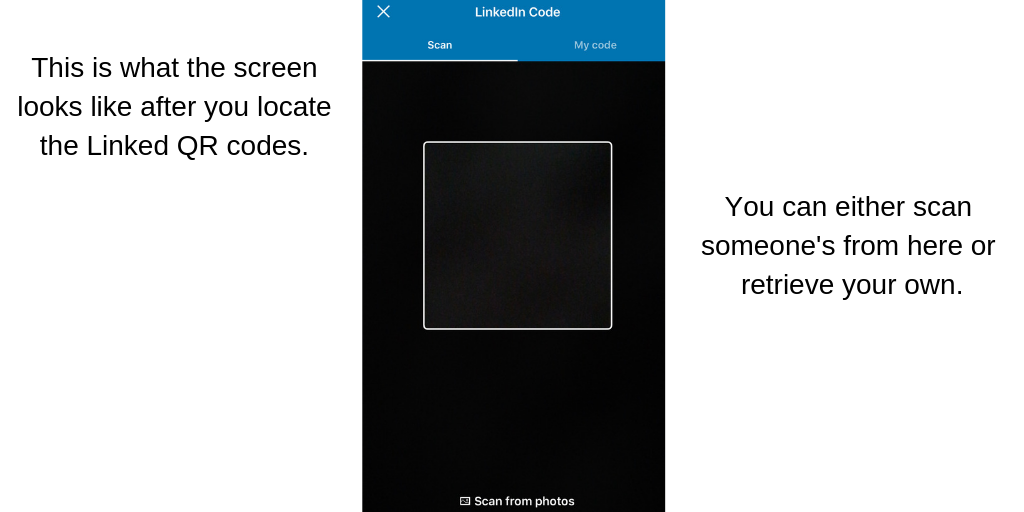
What is a QR Code?
QR codes (which stands for Quick Response codes) are machine-readable matrix barcodes that consist of information about the item to which it is attached (which is typically a URL) and stored by your smartphone's camera.
QR codes were originally developed for process optimization in the logistics of the automotive industry, but they found their way into mobile marketing with the widespread usage of smartphones.
How to Make QR Codes Work for You
While the usage of QR codes for marketing and business development has dwindled in recent years (you don't find tons of popular apps supporting them anymore), they can be very useful when used in the right context, such as a networking and branding tool. You can even take it one step further and use QR codes as a revenue generation aid.
Personally, I have had the most success with LinkedIn QR codes when I am presenting at a conference and want to make it easy for audience members add me to their network. Simply include your LinkedIn QR code as your last presentation slide, let attendees know how they can connect with you using their LinkedIn QR reader (which is built right into the app) and watch your LinkedIn connection requests skyrocket.
Your LinkedIn QR code should be placed on the last slide of every presentation you give...
You still need to approve each individual before they are added to your network, but it is an incredibly useful tool to make yourself easily visible. Your LinkedIn QR code should be placed on the last slide of every presentation you give - and the same goes for the presentations of the lawyers with whom you work. Trust me that you'll impress attendees with your knowledge of this cool trick because many of them have not seen it before. In the everyday world, show your colleagues how to use this and they will think you are a superstar!
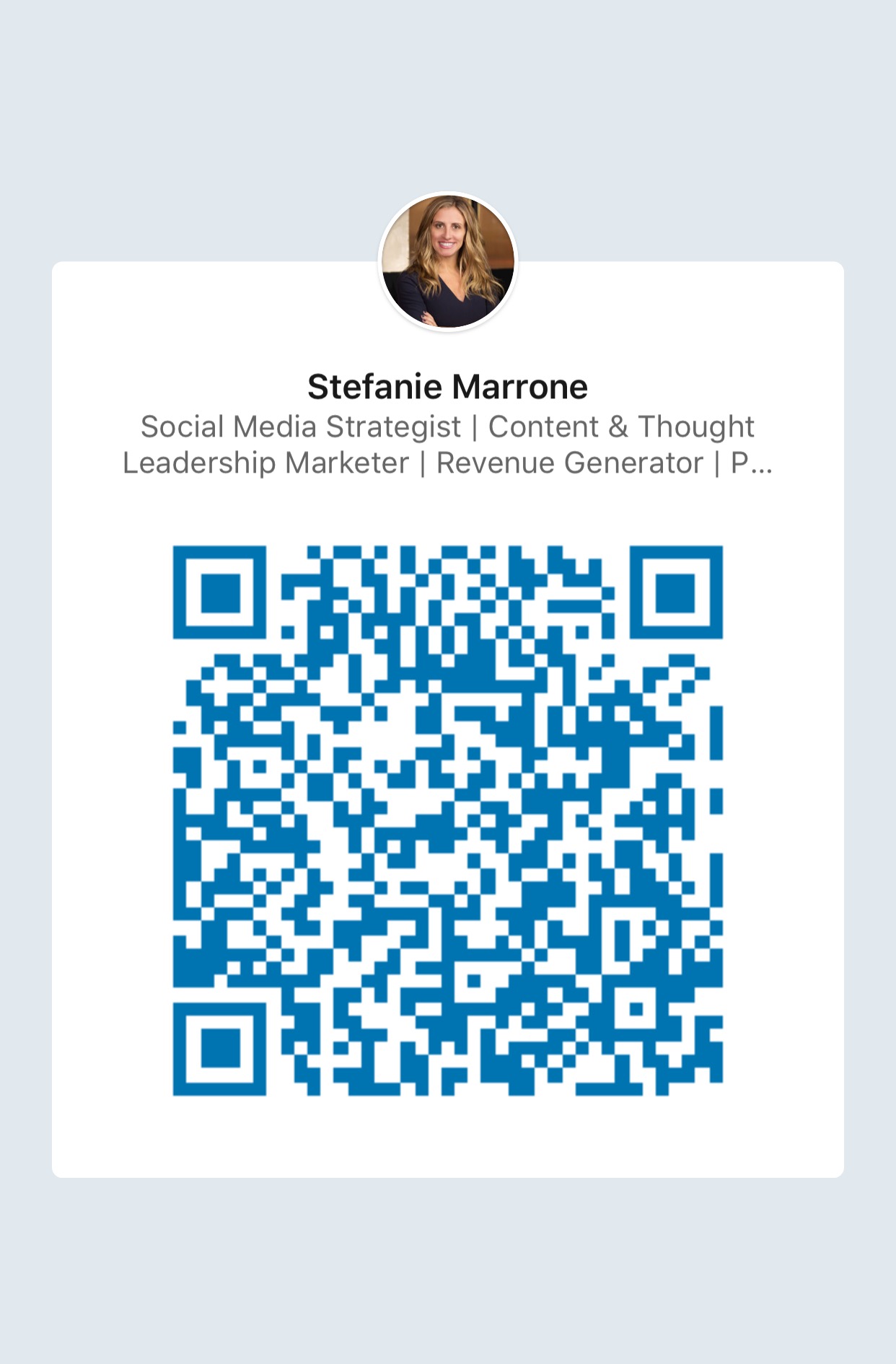
Here's how to find your LinkedIn QR code (Note: Users can scan your QR code by pointing their device's camera at your device's screen).
iOS Users
Make sure you’ve downloaded the most current version of the LinkedIn mobile app. To find your QR code:
- Open the LinkedIn app on your mobile device.
- Tap the QR code in the search bar at the top of your LinkedIn homepage.
- Tap the My code tab to find your QR code.
- You can tap Share my code to share your QR code via message, email or other third-party apps.
- Save to photos to save a copy of your QR code to your mobile device’s photo gallery.
- Tap an option from the dropdown that appears and follow the prompts.
Android Users
Make sure you’ve downloaded the most current version of the LinkedIn mobile app. To find your QR code:
- Open the LinkedIn app on your mobile device.
- Tap the QR code in the search bar at the top of your LinkedIn homepage.
- Tap the MY CODE tab to find your QR code.
- You can tap SAVE TO GALLERY to save a copy of your QR code to your mobile device’s photo gallery.
Note, that while LinkedIn QR codes make it much easier to find and request a connection with someone, the codes only show someone your profile and give them the ability to request you as a connection. Each person still has to go through the same vetting process whereby you need to manually accept their request. So, you still have complete control over your profile and your network.
Final Thoughts
Adding your LinkedIn QR code makes sharing your profile and connecting with others easier, not to mention more tech savvy. You no longer need to rummage through your bag for a business card or ask someone how to spell their name. Eventually LinkedIn QR codes will replace LinkedIn URLs as the more preferred way of sharing profiles with others because of their visual nature. You may also want to include your LinkedIn QR code on the back of your business card to make it easy for business connections to connect with you.
Try scanning and saving your LinkedIn QR code and adding it to your next big presentation and use it in your lawyers' speaking engagement materials and pitches. Let me know how it goes and connect with me on LinkedIn of course!
*
[Stefanie Marrone helps law firms effectively tell their stories and find their unique voices. Over the last 17 years, she has worked with some of the most prominent and innovative law firms in the world, developing and executing global revenue generating business development and communications strategies, including media relations, branding, and multichannel content marketing and social media campaigns. She is very passionate about using social media for lead generation and brand building. She has a diverse range of experience in both Big Law and mid-size/small-law firms. Connect with her on LinkedIn and follow her latest writing on JD Supra as well as her blog The Social Media Butterfly.]